The Image Compare Tool
The image comparison tool enables you to compare two images by laying one on top of the other and highlighting their differences. This is useful, for example, if you want to highlight differences in the same scene in images captured at different times.
- Through the Combine group on the Process ribbon
- Through the Overlay group on the Capture ribbon.
When you click on the Image Compare tool, a blank Image Compare window is opened in the application workspace, and the Image Compare ribbon is displayed.
Using the Image Compare tool, you can place semi-transparent version of images on top of each other in the Image Compare workspace so that differences and similarities between those images can be readily observed, as shown below.
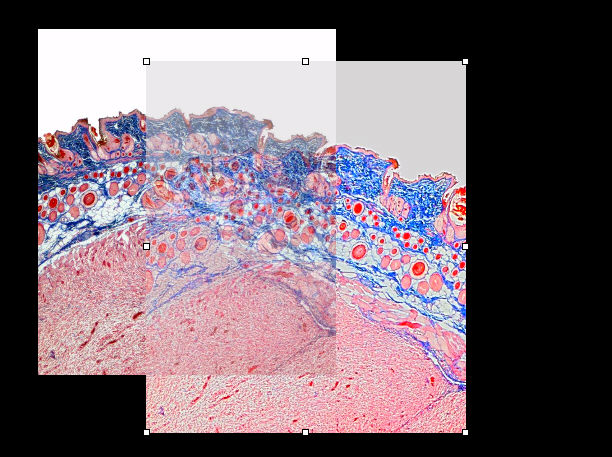
Use the Add button to add the images you
want to compare to the Image Compare window. Additional
controls are provided on the Image Compare ribbon that allow you to manipulate
the images to align them, make them the same size, and much more. Click here for more instructions.
See also:
(the various groups on the Image Compare ribbon)