Process > Combine > Tiling
Click on the Combine > Tiling tool on the Process ribbon to access the Tiling View ribbon. The TilingView ribbonallows you to tile and stitch images together onto a single canvas. This might be useful when constructing panoramic views or for linking together multiple images taken with a motorized stage. It can also be used to create a composite of multiple images like the following:
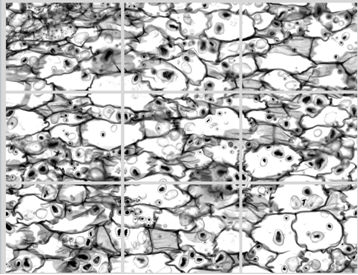
If you are tiling/stitching many images, it is often easiest to open
all the images you want tiled, click on the arrow next to the Add [![]() ] button in the Tiling group, and select Add
All. If
you do this, Image-Pro
opens the Tiling view dialog box, and automatically 'tiles' the images
for you, according the current Tiling View ribbon settings. Alternately,
you can add images one at a time and click and drag them to the desired
location. As
you click and drag images around in the Tiling
view dialog box, Image-Pro
snaps the images to the nearest 'tile'. See
Stitching for more detailed information.
] button in the Tiling group, and select Add
All. If
you do this, Image-Pro
opens the Tiling view dialog box, and automatically 'tiles' the images
for you, according the current Tiling View ribbon settings. Alternately,
you can add images one at a time and click and drag them to the desired
location. As
you click and drag images around in the Tiling
view dialog box, Image-Pro
snaps the images to the nearest 'tile'. See
Stitching for more detailed information.
Once your images are composited the way you want them to be, you can create a new image of the composite of images by clicking the Create Image tool.
See also:
(the various groups on the Tiling View ribbon)