Viewing a Line Profile
Line profile analysis allows you to collect the actual pixel intensity values along a line that you define. A profile plot shows the pixel positions of the line along the X-axis, and, on the Y-axis, measures the index value for each position along the line.
In a line profile, the X-axis represents the spatial scale (as defined by the spatial calibration), and the Y-axis measures the intensity value (as defined by the current intensity calibration). A DNA gel that had been calibrated to express intensity as density, would show density along the Y-axis.
To view a line profile:
Open the image that you want to measure, if it isn’t open already.
Select
Line Profile from the
You will see the Line Profile ribbon.
A sample line will be drawn in the center of the image, and the Line Profile window will be displayed below the image:
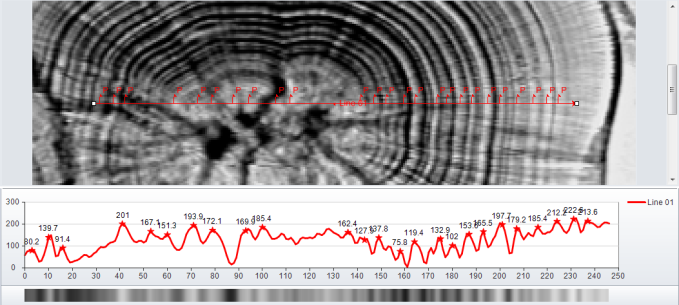
Adjust the sample line to place it according to your measurement needs. Using the Line Profile drawing tools, draw additional lines, polylines, rectangles, or ellipses on your image, as needed.
Click here for more information about the tools in this group.
As you draw additional lines, the line profile window is updated with the new information.
See also:
Learn more about all features in The Measure Tab.