ROI Based Tracks
ROI-based tracking can be used to track objects when image segmentation is difficult or not possible. ROI-based tracking uses Fourier cross-correlation based on the ROI you draw around the object of interest as it appears on the first frame of the sequence in order to find the same object on subsequent frames. Click here for step-by-step instructions.
The ROI and Intensity tools can also be used to obtain intensity tracking data for given ROIs in your image. See Intensity below for more information.
The controls in the ROI Based Tracks group are described below.
ROI: Use the ROI tools to draw an ROI around the object of interest that you want to be the reference object for the purposes of correlation matching. Click here for more information about the available ROI tools.
Match: Click the
Match button to initiate an ROI-based tracking attempt based on the currently-defined
ROI and the currently selected motion tracking options and settings. Click
on the down arrow of the Match tool to show the following drop-down menu options.
- Find multiple objects: Check this box if you want Image-Pro to find more than one object matching the reference object defined by the ROI on each frame of the sequence. For example, if there are three like objects to be tracked, then you would draw an ROI around one of them and then click on the Find multiple objects check box. Image-Pro will attempt to find the number of objects specified by the Number of Objects spin box on each frame of the sequence.
- Number of Objects: This spin box specifies the number objects you want Image-Pro to look for on each frame of the sequence. This value is only significant if the Find Multiple Objects check box is checked.
- Matching
Threshold: This spin box specifies how close to identical, on a
scale of 0-100, a found feature has to match the reference object defined
by the ROI to call it a match. A
value of 100 means it has to be identical.
Intensity: Use this tool to obtain intensity tracking data for stationary ROIs in the image. Note that the measurement data you collect for moving objects you track can always include statistics about the intensity values for those objects. However, if you want to track intensities for a stationary ROI in the same image where you are tracking moving objects, you should use the Intensity tool. It functions exactly like the Intensity Tracking feature -- providing frame-by-frame statistics on pixel intensity values for stationary ROIs you draw in the image.
To use the Intensity tool:
-
Use one of the ROI drawing tools to draw an ROI around the region(s) in the image for which you want to obtain intensity tracking data.
In the example below, an Elipse ROI has been drawn in a background area of an image that has already undergone motion tracking processing.
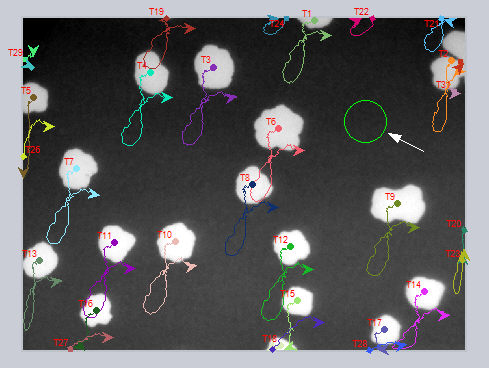
-
Click the Intensity tool.
Image-Proadds an intensity track for the drawn ROI. The intensity track data is added to the data table for the motion tracking operation. It represents the changes in intensities for the stationary ROI over the sequence of frames.