Editing Reports: Adding Text
When you generate a report using the Edit Report option on the Review tab, Image-Pro generates a document that you can edit as you would, for example, like a document in Microsoft Word.
There are several ways to add text to an editable Image-Pro report.
- Paste text in from the Windows clipboard.
- Type text in using your keyboard.
- Create a text box
Pasting Text in from the Windows Clipboard
To paste text in from the Windows Clipboard, you have to have first copied text to the Windows clipboard from within Image-Pro (for example, from another report) or from some other word processing application that allows you to copy text to the Windows Clipboard (usually by using the <Ctrl>+<C> or <Ctrl>+<X> keystroke).
Once the text you want to include in your report is stored in the Windows Clipboard, simply place your cursor in the report at the location you want the text block to start, and either type <Ctrl>+<V>, or click the Paste tool on the Report tab.
Typing Text Into a Report
To type text into your report, simply click in the report at the cursor location where you want to add text, and start typing. If you want to insert special characters, use the Symbols tool.
Creating a Text Box
To create a text box:
Go to the Report Tools Insert ribbon, and find the Text Box tool.
Click on the Text Box tool.
An empty text box is added to the report.
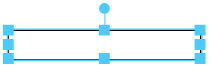
Modify the size, position, rotate, or other properties of the text box, as needed.
Click the mouse inside the text box and start typing at the blinking cursor location.
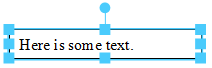
Learn more about all features in The Review Tab