Measurements
The Measurements group of the Line Profile ribbon provides tools that allow you to measure the distance between marked edges in the line profile. For example, suppose you measured Peaks and Valleys in an image using a straight line, as shown below.
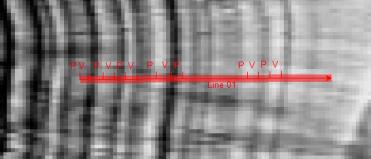
If you have Peaks and Valleys identified, as in the example above, the Measurements tools allow you to obtain measurements and statistics for:
- The distance between peaks
- The distance between valleys
- The distance from peaks to valleys.
To add a measurement:
-
Select the starting point for the measurement from the From pull-down list box.
For example, select "Peak" to start measuring from each peak.
Note: The "Origin" option can be selected if you want to measure distances from the first pixel of the line profile. Note also that the selections you make here and in the To list box make sense if you have markers identifying those edge types in the line profile.
-
Select the end point for the measurement from the To pull-down list box.
For example, if you select "Peak" in again, Image-Pro will measure distances from peak to peak. -
Click on the [+] button to add the measurement to the measurements set.
The currently selected measurements are displayed in the Measurements view of the Line Profile window. Click on the Measurements View button in the low left-hand corner of the Line Profile window to display them.
To remove measurements from the table:
-
Right-click on the heading of a measurement you want to remove.
The Measurements View context menu appears.
-
Click Delete Current Measurement to delete the selected measurement.
Note: This action deletes the measurement for all samples represented in the table.