Background
The tools in the Background group allow you to designate one line profile, drawn over a representative section of the background, as the background profile. When you used a background line profile, all line profile measurements for detecting edges (peaks, valleys, and so on) will be expressed relative to the background. That is, the background becomes the zero point for expressing how high a peak is or how low a valley is. Instead of reporting the absolute intensity value for the edge, the edge is reported as either a negative value (meaning it is that number of grayscale counts darker than the background) or a positive value (meaning it is that number of grayscale counts brighter than the background).
This feature is very useful, for example, for compensating for shading issues (such as vignetting and uneven illumination) in an image -- effects that might otherwise skew your edge measurements. If there is shading in your image from left to right due to uneven illumination, for instance, you can use the line profile tool to capture a line profile of the shading. Line 01 below is drawn over the background of such an image. It spans a representative portion of the shading in this image.
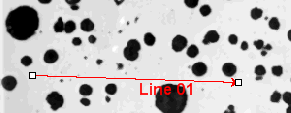
The line profile for this shading looks as follows:
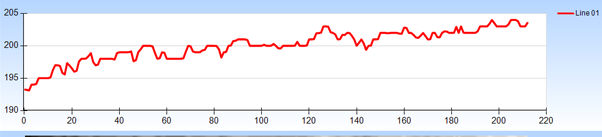
Line 01 shows a shading factor of approximately 10 grayscale counts. Selecting "Line 01" through the pull-down list box of the Background group designates this line profile as the background line profile. Smoothing it out using the Smoothing and Points controls of the Background group will help remove small amounts of variance caused by the noise in the background. For example, if you set the smoothing factor to 50, the line profile looks like this:
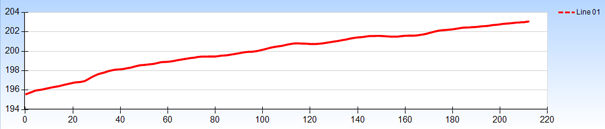
Now, subsequent lines you draw in the image -- i.e., to obtain edge measurements -- are calculated in reference to the background line profile.

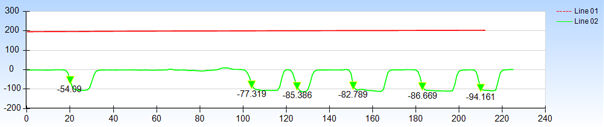
Because the measurements are in reference to the background line profile and not absolute intensity values, the variance due to the shading is largely eliminated.
NOTE: Using the "Normalize Background" option through the Options group can stretch or contract the background line profile to match the length of the profile being used to measure the edges.