3D View > Geometry
The Geometry group of the
Perspective: Select this option to render the 3D representation according to a defined point of view. When you select this option, the slider becomes available to define the 'camera' view angle. If the angle is low, the perspective appears as if the camera is close to the 3D space; if the angle is high, the perspective appears as if the camera is far away from the 3D space. When the camera is far away, the vanishing point distortion is more apparent.
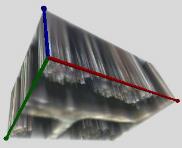
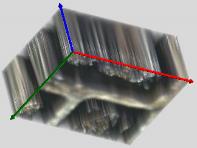
High Camera View Angle Low
camera View Angle
Note: Use the zoom slider to resize the display after adjusting the point of view angle slider.
Orthogonal: Select this option to render the 3D space without any vanishing point distortion.

Note: Use the zoom slider to resize the display after adjusting the point of view angle slider.
Projection: Click on the arrow to the right of this tool to show the Projection options.
Use these options -- XY, ZY, and XZ -- to view the 3D space from the point of view of the X, Y, and Z axis.
Wheels shows or hides the in-frame control for rotation wheels at the bottom and right side of the projection view. Use the wheels to rotate the display along a single axis.
Click here to see a description of the View Angle Slider tool.