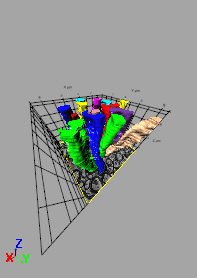3D View > Geometry > View Angle Slider
The bottom slider in the Geometry group is the View Angle slider.
This slider adjusts characteristics of the camera’s virtual lens, which changes the angle that defines the field of view of the camera. Changes to the field of view can indirectly make your scene look larger or smaller. Changes to the viewing angle can also cause lens effects like a “fish-eye” view of your scene if you are using the Perspective setting in the Geometry group. The following illustrations may help to understand how the view angle affects the rendering:
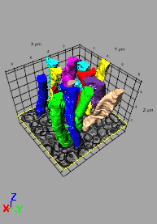
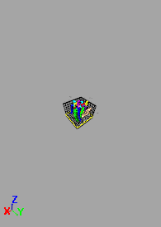
View Angle 45° and View Angle 120°
Note that the volume appears much smaller with the larger view angle. The following illustration may explain why this happens:
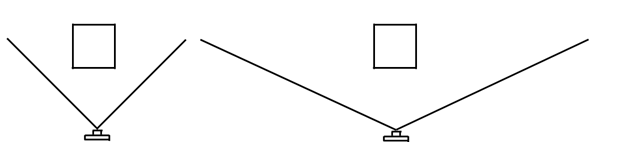
Viewing Angle: 45° and Viewing Angle: 120°
You can see with the wider field of view from the greater viewing angle that the same size box looks much smaller, even though it is the same distance from the camera. You can adjust for the change in the size of the scene by using the Zoom control to move the camera closer to the volume, in which case you can clearly see the “fish-eye” effect of the wide angle lens: