Using the Magic Wand
The Magic Wand tool allows you to select regions in an image based on the color of pixels in the image. You can use it to select irregular regions and convert them into ROIs, Measurements, or Annotations. The Magic Wand tool appears on the Select tab’s ribbon.
To use the magic wand, follow these steps:
-
Open an image with irregular areas in the workspace. For example:
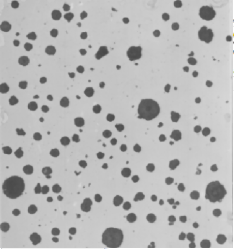
-
Select the Magic Wand tool.
-
Place the wand cursor inside the feature containing the area(s) that you want to trace, and click the left mouse button once.
The magic wand will automatically trace the outline of the object(s) based on the color similarities or difference of intensity ranges between the pixel under your cursor, plus or minus a specified tolerance interval.
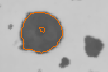
To outline a different region, place the cursor on that region and click with the left mouse button. To outline more than one region, hold the <Ctrl> key down while clicking on the region you want to outline.
-
To save the outline areas as irregular ROIs, click Validate as ROI.
The outline color changes, as shown here:
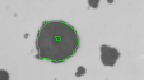
The Regions of Interest group becomes active, and you can now use all the ROI features to modify or save this ROI.