Table
The options of the Table group are described below:
Select: Use this tool as a shortcut to selecting the cell in which the cursor is currently blinking, or selecting a group of cells, such as the row, column, or table of which the currently selected cells is a member.
View Gridlines: Use this tool to show/hide the table gridlines. The gridlines are useful if, for example, the table borders are configured to be invisible, but you want to see where the borders are for reference. The gridlines are a ghost of the table borders.
Properties: This tool allows you to access the Table Properties dialog box through which you can change the following table properties:
- Table width
- Table alignment
- Table indentation
- Row height
- Column width
- Cell size
- Cell vertical alignment
- Cell Margins
- Cell Spacing
Table Properties
When you click on the Properties tool, the Table Properties dialog box is displayed.
Table Tab
- Preferred width / Measure in: Use these fields to define the preferred table width.
- Alignment: Select whether you want the table aligned on the left margin, the right margin, or in the center.
- Indent from left: Use this field to indent your table a certain distance from the left margin of the document.
- Options: Click this button to access the Table Options dialog box. Click here for more information.
Row tab
Use the fields on this tab to specify either a minimum height for rows in the table (if you use the "At least" option), or a fixed height for rows (if you use the "Exactly" option). Alternatively, you can deselect the Preferred height checkbox, and the table rows will be sized automatically by Image-Pro based on the contents of the cells.
Column tab
Use the fields on this tab to specify a preferred width for the selected columns in the table. Alternatively, you can deselect the Preferred width checkbox, and the table columns will be sized automatically by Image-Pro based on the contents of the cells.
Cell tab
Use the fields on this tab to specify a preferred width for the currently-select cells in the table. Alternatively, you can deselect the Preferred width checkbox, and the table columns will be sized automatically by Image-Pro based on the contents of the cells.
- Vertical alignment: This option allows you to specify the text alignment for the selected cell(s): Top, Middle, or Bottom.
- Options: Click this button to access the Table Options dialog box. Click here for more information.
Table Options
The Table Options dialog box can be accessed from multiple locations in Image-Pro. It allows you to set the default margins and spacing for table cells.
Default cell margins: These options control the spacing between the text and the inside border of each cell. Cell margins are applied to the entire table, not just the currently selected cells.
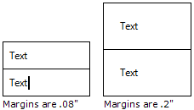
Default cell spacing: Check the Allow spacing between cells option to put space between the cells. The amount of space between cells is determined by the value you enter in the spin box to the right. For example, if spacing between cells = .02", the cells would appear as follows:
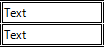
Automatically resize to fit contents: Check this box to have the columns of the table change their width dynamically based on the content of the cells in the table. If you uncheck this option, the column widths in the table will be fixed.