Object Window
The Object Window allows you to view information about a specific object in an image. To view the object window, follow these steps:
- Open the image that you want to measure if it is not already opened.
- Select the feature that you want
to view data for. For
example, click on point location T2.
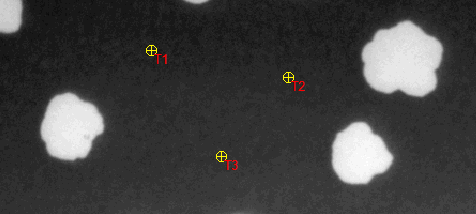
- Select Object
Window from the View Data group on the Measurements ribbon.
The Object Window containing data for point location T2 appears in the right-side panel of the workspace.
Note that the Object Window is interactively linked to the image. As you click on measurement items in the image, they are automatically displayed in the Object Window, and as you select items in the Object Window, they are automatically selected in the image.