3D View > Volume of Interest
Image-Pro with 3D Module only
The controls of the Volume of Interest (VOI) group allow you to modify the visible portion of the volume in the 3D Viewer.
Activate/Deactivate VOI: This control allows you to activate and deactivate the VOI in the volume displayed in the 3D Viewer. When activated, the volume is configured according to the VOI you have defined and the VOI display mode you have selected from the list box. The options are as follows:
- Sub-volume: Only the VOI data will be shown in the 3D Viewer. All image data outside the VOI will be hidden.
- Cross: Only the VOI data and the image data in the cross-section of the volume that includes the VOI will be shown in the 3D View; all other image data will be hidden. For example, the result is represented by the following shape if the VOI is a cube at the center of the volume:

- Fence: Only the VOI data and image data in the intersecting X, Y, and Z planes will be shown in the 3D Viewer; all other image data will be hidden. For example, the result is represented by the following shape if the VOI is a cube at the center of the volume:

- Exclusion box: This option causes the VOI to be an exclusion box -- all image data except the image data within the boundaries of the VOI will be displayed in the 3D Viewer.
Show/Hide VOI Handles: Select this option to show the VOI "grabbers":
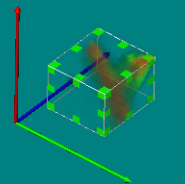
Note that you can adjust the VOI only in Select mode. To resize the VOI, move the cursor onto one of the green "tabs", press the left mouse button and drag the cursor into position. The VOI cannot be larger than the data volume. To move the VOI: Move the cursor onto one of the "sides" of the dragger box, press the left mouse button and drag the cursor into position. The VOI cannot move outside the data volume.
Reset VOI: Click this tool to resset the VOI to the full size of the data volume. Click the down arrow to the right of this tool to access a drop-down menu that shows the size and location information about the current placement of the VOI. The size of the VOI (XYZ) and the volume are given in spatially calibrated units if a calibration definition is assigned to the image set. Volume fraction shows the ratio between total volume of the image and the VOI.
The drop-down menu also has controls to set the VOI parameters by numbers. You can define start and size values for X, Y and Z axis and then click the Set by Numbers button. When the option In Calibrated Units is selected, the values are in calibrated units, otherwise in voxels.
Note that you can adjust the VOI only in Select mode. To resize the VOI, move the cursor onto one of the green "tabs", press the left mouse button and drag the cursor into position. The VOI cannot be larger than the data volume. To move the VOI: Move the cursor onto one of the "sides" of the dragger box, press the left mouse button and drag the cursor into position. The VOI cannot move outside the data volume.
The position and size of VOI can also be displayed in the status bar when the panes ROI extends and ROI size are visible.
You are able to copy and paste VOI extents from one 3D view to another using the Copy and Paste buttons. You can also crop the volume to the VOI extents using the Crop button.