Bitmap
The Bitmap Analysis tool allows you to view the pixel values of the active window (or AOI) in numeric format. These values can be saved to an ASCII file for later use with an external program, or copied to the Clipboard and pasted into another application.
When you click the Bitmap Analysis tool, the Bitmap Analysis view of the currently active image is displayed in which each pixel's pixel value is shown. The example below shows pixel coordinates (457,365) through (470,371). The Y axis shows three values for each pixel: R, G, and B -- labeled 1, 2, and 3.
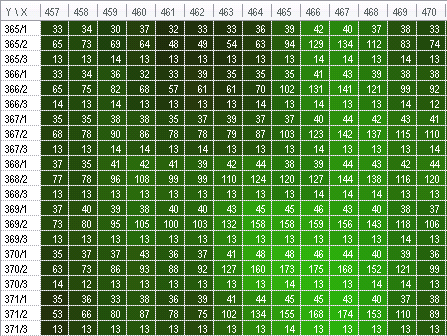
Bitmap Data Set of Color Image
Pixel values can be displayed as they actually exist in the image or in their calibrated form. They are not interpreted through the display LUT however.
The Bitmap Analysis window imposes no limit on the number of pixels that can be processed. There is, however, a maximum of 30,000 pixels that can be saved, copied to the Clipboard or transferred to Excel. If you need to save more than this number of pixels, you can define an ROI that is less than or equal to 30,000 pixels, and process the image in chunks (i.e., move the ROI systematically across the image and save the data at each interval). Or, you can use the Subsampling option to read the pixel values at larger intervals.